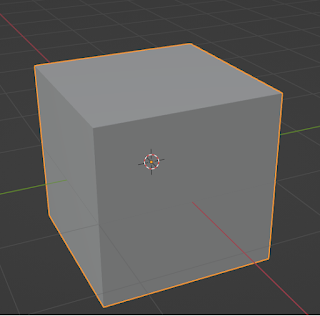Blender version 3.6
To make any edge to be rounded smoothly, we can use the bevel tool in Edit Mode.
Look at the cube in Image 1 where all the edges are sharp, straight edges.
We shall apply bevel to the top four edges as shown in Image-2.
After the bevel is applied to the selected edges, we shall get a rounded edge as shown in Image-3.
To apply the bevel, go to Edit mode, select the top four edges as shown in Image-2 and click on the bevel tool icon as shown in Image-4.
Image-4A yellow colored handle will appear over the Cube as shown in Image-5.
Image-5Hold the yellow colored handle by holding down the Left Mouse button and turn it side ways.The Bevel Tool Pop-up window, will appear at the bottom left corner as shown in Image-6, (left side image) and on clicking on its header, the pop-up will open up as shown in Image-6, (right side image).
Adjust the width and Number of segments until you get the desired result. You may also change the Width Type and try other settings. Once you get the desired result, click the mouse with the cursor positioned some where away from the Bevel tool pop-up window, to confirm the settings.
Change to Object mode. If required set the shading to Smooth Shading, by clicking on Object->Smooth Shading. Save the file.
Another object with a round edge is beveled as shown in Image-7.The image is shown in edit mode, to highlight the round edges.
Image-7
NOTE:If you want to learn about any feature in Blender, leave a note in the comment section.