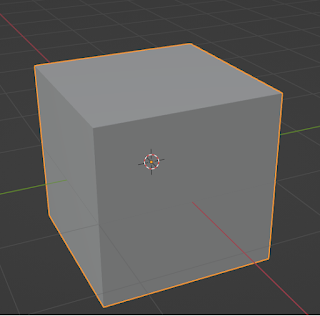TO ANIMATE THE COLOR SETTING OF A LAMP
Blender 2.79b
Open a new Blender file with the default objects - A Cube, Camera and lamp.Set up the objects as per details given below.
Settings:
1. Cube- location 0,0,0, rotation to 0,0,0.
2. Camera- location, 7.5,-6.5,5.5 ,rotation 65,0,45.
3. Lamp- location 4,1,6 , rotation 40,0,110. on the Properties Editor window set lamp energy to 10 and diffuse (RGB) value to 1,0,0.
4. View - Camera view by pressing 0 on the Numpad.
5. Viewport shading - Rendered - In the 3D window header.
6. Time line editor window-Set cursor (green line) at frame number 1. End frame to 100.
In 3D window select the Lamp, then in Properties Editor window,click on the Lamp icon, and then, below the Point lamp button, click RMB on the Red color band which opens up a pop-up menu. Click on Insert keyframe. An yellow line appears at frame one indicating that a key frame is inserted. Now move the cursor to frame 100. Change the color setting of the lamp to 0,0,1. Click RMB on the color band,in the popup menu , click on insert keyframe, a key frame will be inserted at frame 100. Now save the file.Position the cursor at frame number 1.
On the info Editor header, Click on "Render" and then click on "Render Animation". The animation will be rendered. Once the rendering is done, click on "Render" once again and click on Play Animation. The light color of the Lamp will change from Red to Blue, as the cursor moves from frame 1 to 100.
This effect will be visible with the color of the cube changing from Red to Blue due to animation of color setting of the Lamp.