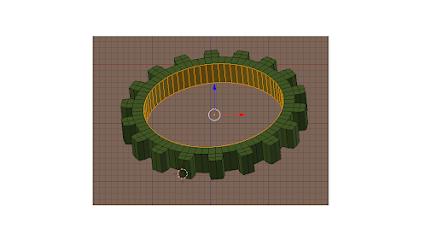In this script we add 50 cubes at random location, set random color to each cube and set key frames to each cube to animate them.
The number of cubes added can be changed by setting the range value in the first for loop.Total number of frames is set in the beginning by setting the value for the variable total_frames. Key frame interval is adjusted by setting the third variable in the range setting of the second for loop.Here it is set to 10. The diffuse color setting has four values for Red, Green, Blue and Alpha.
import bpy
from math import sin, pi
from random import randint
total_frames=100
# clear meshes in the scene
for obj in bpy.data.objects:
if obj.type == 'MESH':
bpy.data.objects.remove(obj)
#CREATE 10 CUBES
for i in range (50):
x=randint(-10,10)
y=randint(-10,10)
z=randint(-10,10)
bpy.ops.mesh.primitive_cube_add( location=(x,y,z))
cube=bpy.context.object
# TO ADD NEW MATERIAL TO EACH CUBE
matl=bpy.data.materials.new("mat_clr")
matl.diffuse_color = (x*0.6,y*0.3,z*0.1,1)
mesh=cube.data
mesh.materials.clear()
mesh.materials.append(matl)
# SET KEYFRAMES FOR EACH CUBE
for frame in range(0, total_frames,10):
bpy.context.scene.frame_set(frame)
x=randint(-10,10)
y=randint(-10,10)
z=randint(-10,10)
cube.location=(x,y,z)
cube.keyframe_insert(data_path='location')
A link to the rendered video file is given below:
https://drive.google.com/file/d/1ZSFBqbky9fEUKng0ZanPFgLFlcWgkLO1/view?usp=sharing